Please login or click here to join.
Forgot Password? Click Here to reset pasword
www.picturesofengland.com/userguide
This is a guide showing you the various steps to uploading an image. It is NOT the actual upload form itself.
The actual upload form can
be found here or by clicking any of the 'submit pictures' or 'upload picture' links throughout the site.
Here are the steps to uploading an image to the site -
Step 1 - Select Town or Attraction
If the image you are about to upload is of a town or village, select 'Town'. If it is of an attraction, please select 'Attraction'.

Step 2 - Type in name of town or attraction until it appears.
This image below shows that I have selected 'Attraction' as I want to upload an image of Warwick Castle. I have then began to type in the name of the attraction and by the forth character 'Warwick Castle, Warwick, Warwickshire' had appeared in the box directly below where I was typing. I then selected 'Warwick Castle, Warwick, Warwickshire' by clicking on it (highlighting it in blue). If nothing appears in the list when you type, simply upload your image to the nearest town, and our moderators will put it in the correct category for you.
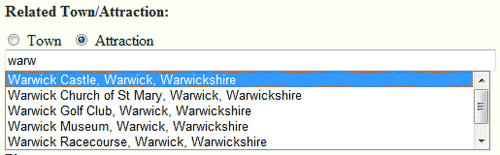
Step 3 - Browse for the image on your computer
Simply click the 'Browse' button to locate the image on your computer that you want to upload to the site.

Step 4 - Title & Description
The final step is to give your image a title, and a description (optional)
Then simply click the 'Submit Picture' button and wait for the image to upload.

The progress of your image upload is usually displayed by your browsers progress bar, usually located at the bottom of your browser:
![]()
Confirmation of upload
Once your image has fully uploaded, you will see a red confirmation message similiar to the following:
"Thank you for submitting a picture! We have received it and will add it to the site shortly."
Most pictures are usually approved/added within 24 hours. Good luck!
If you have any problems please use the Help & Support forum here.